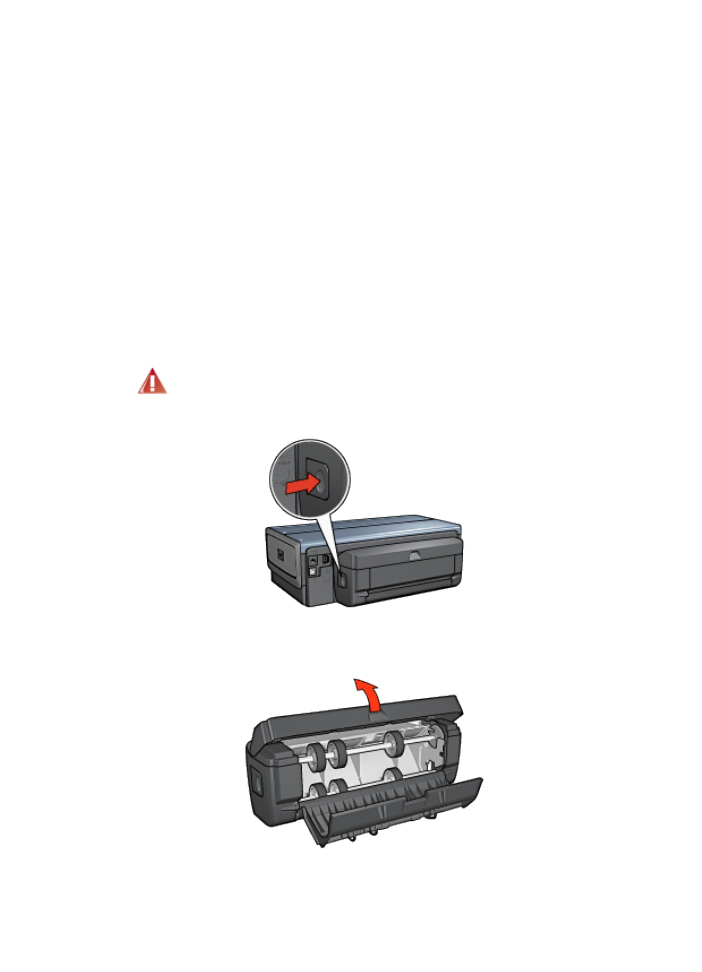
Paper jam occurs inside the Automatic Two-Sided Printing Accessory
Paper jam
Follow these steps to remove a paper jam from the duplexer.
1. Turn off the printer.
2. Press the buttons on the left and right sides of the duplexer, and then remove
it from the printer.
Warning: Remove the duplexer before opening it when clearing a paper
jam.
3. Remove any paper inside the printer.
4. Open the duplexer.
HP Deskjet 6800 series printer
166
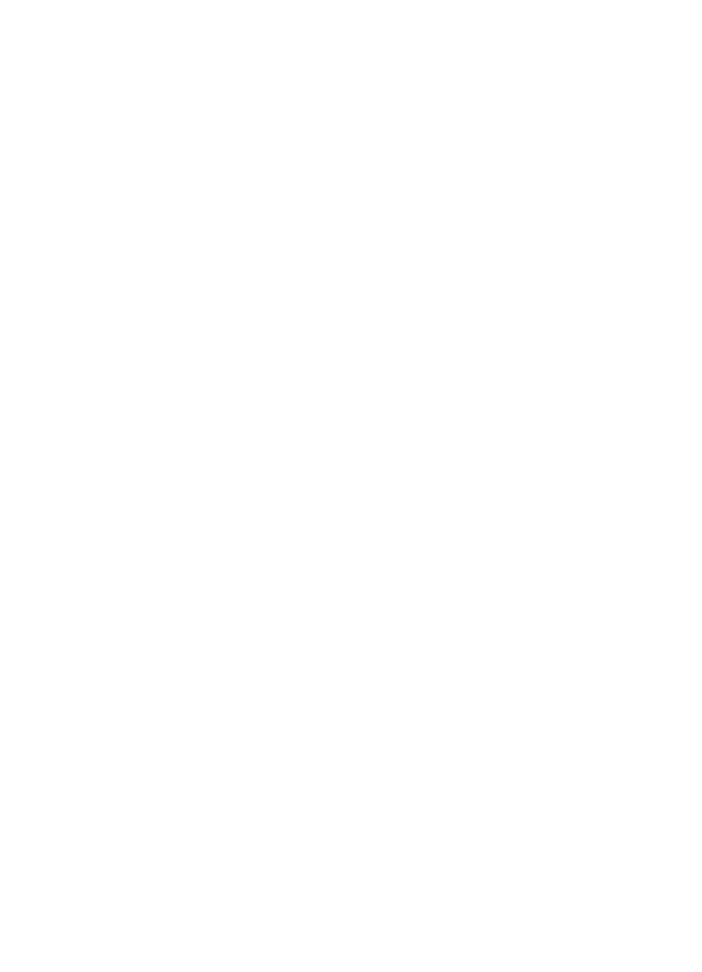
5. Remove any paper from inside the duplexer.
6. Close the duplexer, and then re-attach the duplexer to the printer.