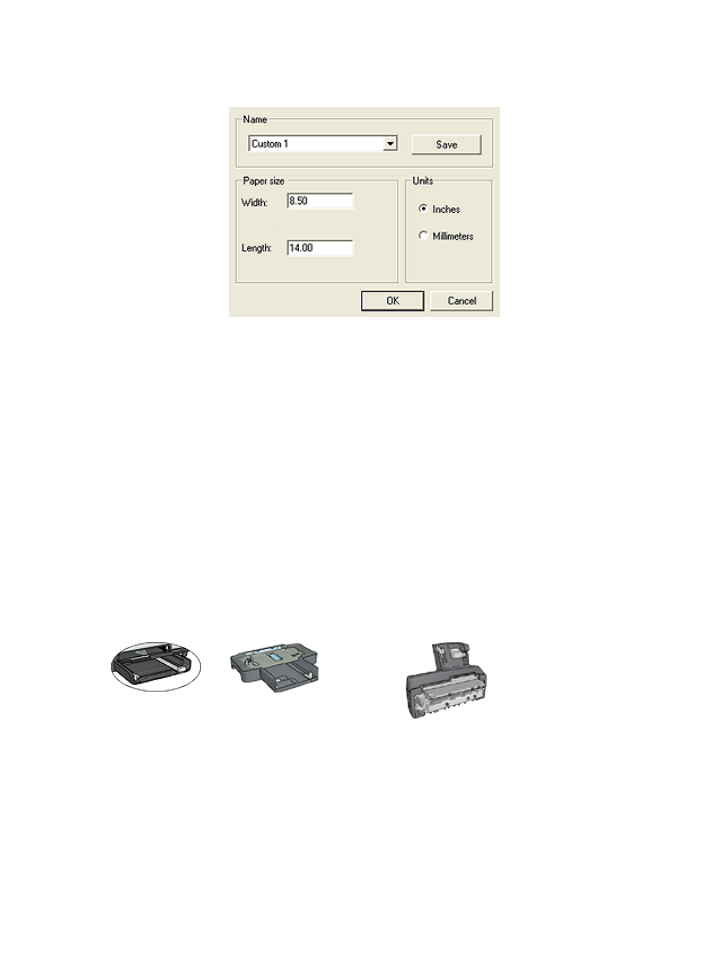
8.19 Selecting a paper source
The printer offers three sources for paper:
In tray
250-Sheet Plain Paper
Tray Accessory
Auto Two-Sided Print Accessory
with Small Paper Tray
Follow these steps to select a paper source:
1. Open the
Printer Properties
dialog box.
2. Click the Printing Shortcuts tab or the Paper/Quality tab.
HP Deskjet 6800 series printer
123
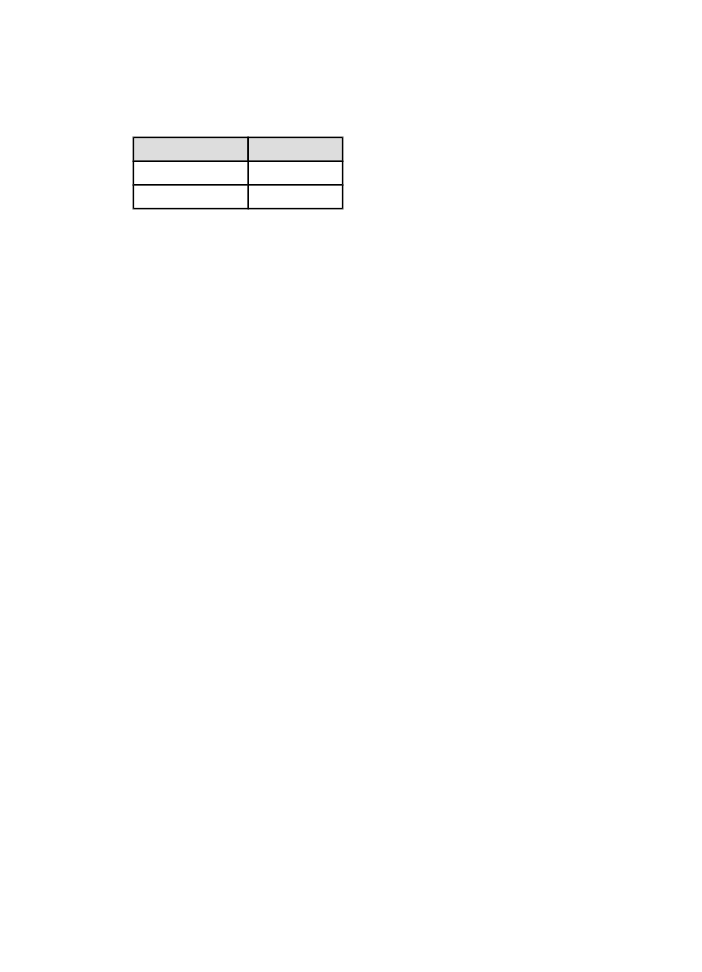
3. Find the appropriate drop-down list:
Tab
Drop-down list
Printing Shortcuts Paper source
Paper/Quality
Source is
Select any other print settings that you want, and then click OK.
4. Select one of the following options in the drop-down list:
• Upper tray: prints from the In tray.
• Lower tray: prints from the 250-Sheet Plain Paper Tray Accessory.
• Upper, then lower: prints from the In tray. If the In tray is empty, then the
printer prints from the 250-Sheet Plain Paper Tray Accessory.
• Lower, then upper: prints from the 250-Sheet Plain Paper Tray Accessory.
If the accessory is empty, then the printer prints from the In tray.
• Rear tray: prints from the Auto Two-Sided Print Accessory with Small
Paper Tray. This option appears only if the accessory is attached to the
printer.
HP Deskjet 6800 series printer
124